Looking to make your own planner printables? Here are 10 programs and 10 other online resources to help you with that.
The right monthly planner can literally change your life. It makes you focused on important tasks, helps you set priorities, and pushes you to organise your time in the most effective way possible.
When you print out a planner with a gorgeous design, you get inspired one day after another.
It’s great when a graphic designer understands exactly what you need and delivers awesome printable planners for free. But planner design takes a lot of their time, so we mustn’t be too demanding. Plus, they cannot read your mind. If you want the perfect colours, the perfect symbols, and the perfect design that screams you, then you’ll have to make some effort.
This post contains affiliate links. If you make a purchase through my links, I may earn a commission at no extra cost to you. Read my full disclosure here.
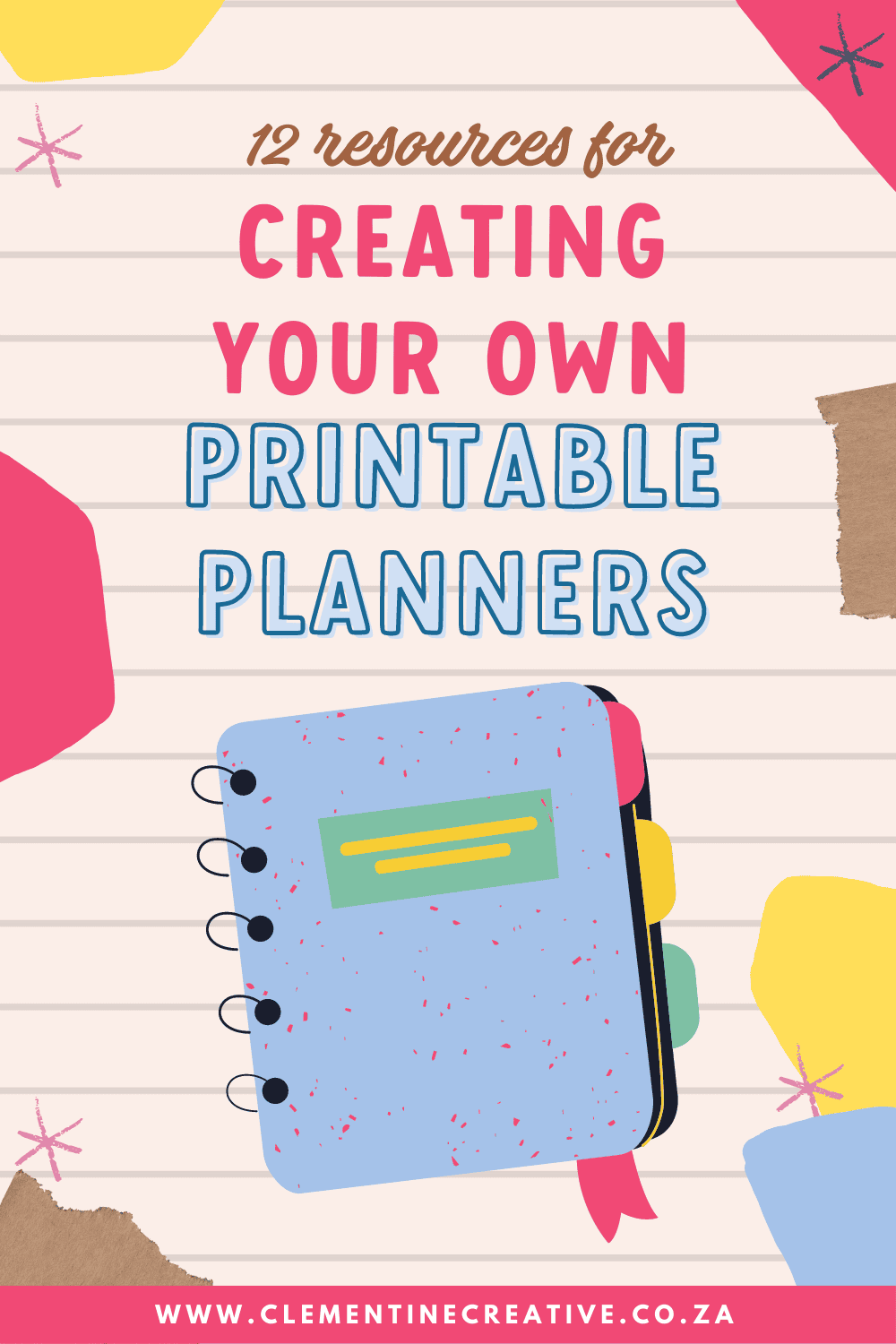
The good news is that it’s not that hard to design your own printable planner. There are great tools that lead you to awesome results. We’ll list seven of them.
About the Author: Hi! My name is Carmia Jordaan, a graphic designer, hand letterer, and founder of Clementine Creative.
I’ve been designing and selling printable planners for 11 years and I have learnt a lot over the years. In this guide I will be sharing resources to help you create your own printable planner. I hope you find it helpful!
What Programs do you use to Make Planner Printables?
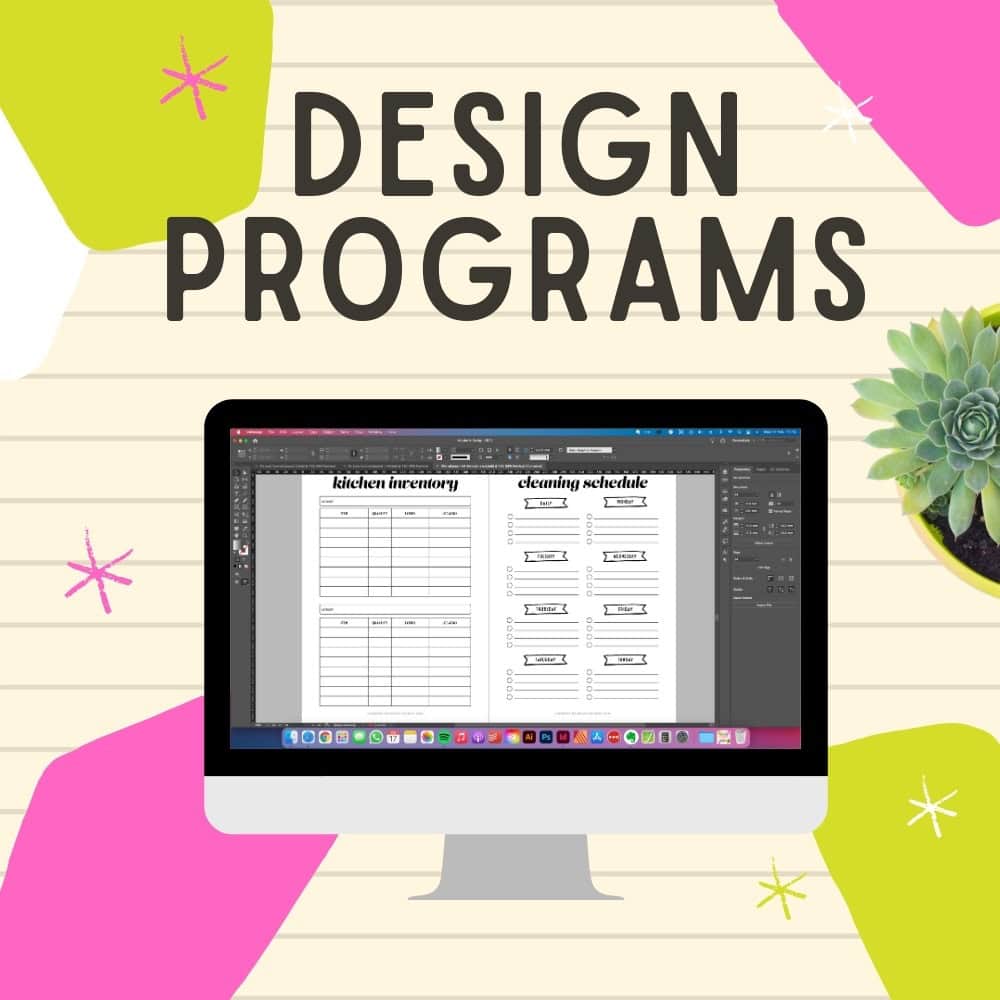
These days there is a variety of software you can use to make your own printable planners – free and paid. It depends on your budget and skill levels. I’ve included a variety of apps that you can use to suit your every need.
Once I’ve listed all the apps I will share my personal recommendations.
Google Sheets
![]()
You prefer the elegance and simplicity of Excel charts? Maybe you don’t want an overly unique and catchy design? Well, everyone has their taste.
There’s a tool for you, too. Google Sheets is extremely simple to use. Its features are quite intuitive, so you’ll easily understand how to play with them.
Price: Free
Adobe Illustrator

If you would like to add illustrations to your planner, whether drawing your own or adding stock illustrations, then Adobe Illustrator is the best tool you could possibly use.
Unlike raster-based Photoshop, this is a vector-based tool that allows you to scale an object without affecting the quality of the image. If you want a design with repeating patterns, Illustrator will certainly meet your expectations.
Illustrator is much better suited to designing planners than Photoshop. I have been using Illustrator for 9 years and I can confidently say it’s my favourite tool to use for creating 1-page planners.
Price: $20.99 per month
Class: Learn Adobe Illustrator for Graphic Design Course
Adobe InDesign

Adobe InDesign is the industry standard for layout design and desktop publishing. This is your best option if you want to create a planner with many pages.
This program allows you to create paragraph styles that speed up your workflow immensely.
For example, if you set the same paragraph style to all your headings in your document and you want to change the font later on, all you have to do is change the paragraph style’s font once, and it will update all the headings in your document automatically. This is a huge timesaver!
InDesign is currently my favourite option for creating planner printables. It has a steep learning curve, but you don’t need to be an expert to create a beautiful planner.
Price: $20.99 per month
Learn: Create an Undated Printable Planner in InDesign
Affinity Publisher

Affinity Publisher is the best alternative to InDesign. If you don’t like Adobe’s monthly subscription plan, get Affinity Publisher instead. It’s currently only $55 once-off, which is an insanely affordable price for such a powerful program.
Publisher has many of the features that InDesign has, including paragraph styles I mentioned above.
Price: $55 once-off
Learn: Design Bullet Journal Printables in Affinity Publisher
Canva

You want a free tool that’s easy to use but still offers great flexibility in design? Get familiar to Canva. It’s a great tool for creating all kinds of design, but it’s particularly good for personal planners. All you need to do is make your pick from the extensive library of good-looking templates, and start modifying the design to your preferences.
You can upload your own photos or use stock photos, use filters to fix them, and play with fonts and other design elements.
Price: Canva has a free version and a paid version for $12.99 per month.
Tip: The Pro Planner Template Pack

If you want to use Canva to create your own printable planner, but don’t want to create it from scratch, check out my Pro Planner Template Pack to help you create your planner in no time! It contains 36+ done-for-you planner templates so all you have to do is add your own spin to them and start selling.
Price: Starts at $49.
Inkscape
![]()
Inkscape is a free alternative to Adobe Illustrator. This is a free tool for designers and illustrators, but you can also use it for personal projects even if you don’t have much experience in graphic design.
It’s packed with cool drawing features that let you convey your unique character through the design.
With Inkscape, you have absolute control over all elements of your planner, so you can make everything look just as you want it to.
Price: Free
Picmonkey
![]()
Picmonkey is mainly used for photo editing and retouching, but it’s also a lovely collage maker. You can certainly use that feature to design an awesome planner or calendar, as long as you’re creative enough.
Price: Starts at $7.99 per month.
Other apps to check out
Conclusion: What program is the best to design a printable planner?
With all of that said, which software should you choose? If you’re not quite sure, here’s what I would recommend:
If you’re a beginner and you’ve never used a design software before: Get the free version of Canva and play around with the built-in templates.
If you’ve got some design experience and want to create a multi-page planner from scratch: Get Affinity Publisher or Adobe InDesign.
If you want to create a multi-page planner but you don’t have time or skills to design it from scratch: Get Canva and my Planner Templates for Commercial Use.
Where to find clip art and fonts to create your printable planner
Now that you know which software and apps will help you create your own printable planner, you will probably need some clip art and fonts if you want to decorate it.
Free Fonts for Personal and Commercial Use
If you want to sell your printable planner online on sites like Etsy, then you will need to buy clip art and fonts with commercial licenses. If you’re strapped for cash you can find high-quality free fonts with commercial licenses on FontSquirrel and Google Fonts.
Free Mockups to Showcase your Printable Planner

Unblast has some free mockups that you can use to showcase your printable planner. You will need access to Photoshop to use these mockup files.
Colour Scheme Generator

You don’t have to come up with a colour scheme for your planner from scratch. There are various tools online that can help you with that. Have a look on the Adobe Color website. On the Explore page, choose View – Color Themes – Most Popular. Then, click on the colour palette you like and copy the colour codes.
Premium Fonts and Clip Art for Personal and Commercial Use
Here are a few of my favourite websites for purchasing clip art, fonts, and other design resources to create a printable planner. These days I prefer to pay for all my fonts and graphics because the quality is much better and there is a bigger variety to choose from.
Design Cuts
I especially like Design Cuts because you can buy a bunch of fonts and vectors in bundles for only $29. And you get an extended license with that! Which means you can use those resources in work that you sell. It’s the freaking best.
Make sure you’re signed up to their email list because they send out a free resource every Friday.
DesignBundles.net

DesignBundles is a site where you can buy discounted design resources like clip art, SVG files, patterns, textures, templates and other graphics.
FontBundles.net

FontBundles is a site where you can download free fonts and premium fonts at affordable prices. These fonts come with a commercial license which means you can use them in printables that you sell.
Pixelo
Pixelo is another great resource to grab a bundle of fonts at a discounted price. They also offer commercial licenses on their bundles and support if you have any questions.
Photos to Help Showcase your Printable

Browse through the selection of clipboard photos on Creative Market.
I love using clipboards to showcase my final printable planner pages. If you don’t have time to take photos of your planner yourself, you can just buy a mockup or a photo and place a PNG of your planner page on top of the photo.
Here’s what it would look like when you’ve placed your planner page on top. It looks super professional and realistic and I didn’t even have to take photos myself! Which is great, because I seriously loathe doing that.

There you have it! Now, you’re ready to start designing your own printable planner pages. Maybe the first attempt won’t be perfect, but who cares? It will be yours truly, and you’ll love it for that. You’ll be getting better with practice, so don’t give up too soon!
This post was written in collaboration with Chris Richardson. This post also appears on my other blog, Carmia Jordaan Design Co.
Related Posts:



Hi,
If I wanted to sell my planner, you have mentioned some websites at a price. What about fontsquirrel and publicdomainvectors.org? They say free for commercial use so I’m assuming that would be allowed?
Thanks for your help.
Hey Zainab, yes a commercial license will allow you to create products for sale. So those two sites should be fine!
Thank you- needed this info to make my own organizer. Looking forward to the layout and colors that best fit me.
Awesome! I’m glad it was helpful, Brandy!
How do I find someone willing to create a planner for me? I have a basic layout set that I want but do not want to invest the time and money to create it. Also not good with technology.
Hi Tabitha, have you tried looking on Fiverr.com for a freelancer? There are many people who design planners that you can hire to do it for you.
Hi! Where’s the best place to print the planner? TIA!
Hi Ali, you can get your planner printed at the following places:
Vervante.com
Docucopies.com
Amazon KDP
You mentioned that Adobe Illustrator is good for single planner page. Is there a reason that you do not recommed Adobe Illustrator for making more than one planner page or a full set of planner inserts, ie: monthly, weekly, goals, tracker ect…? I have Illustrator just learning the progam, a bit more familiar with photoshop. If Illustrator is limtied then I will put my energy into learning another program and stop using Illustration. Thank you for all the information.
Hi Debbie, if you’re only making a few pages – up to 10 or so, then Illustrator is fine. But when you’re making a big planner with lots and lots of pages, then it’s better to use Adobe InDesign. The paragraph styles feature will save you so much time when you want to update the look of your planner quickly 🙂